Listen Mode
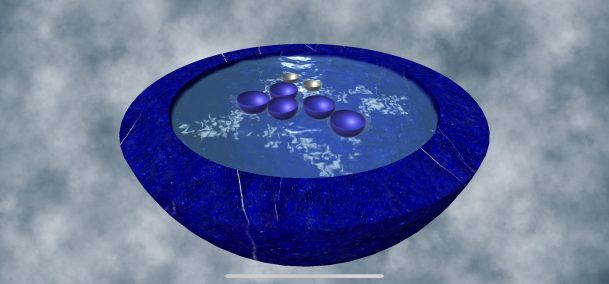
Use this mode when you just want to enjoy the app without interacting with the device.
If the main menu is visible, you can tap outside of the pool to make all of the buttons disappear. Similarly, if you don’t touch the screen for a while, then all of the buttons will eventually fade away.
Main Menu
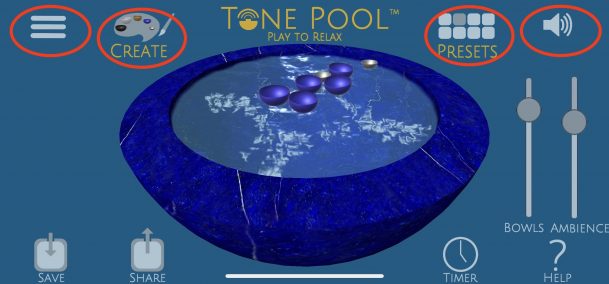
Any time you tap outside of the pool, the main menu will appear. There are four buttons across the top of the screen.
From left to right, they are:
Menu Button: Displays general information about the app
Create Button: Opens the customization screen
Presets Button: Displays preset Tone Poems
Mute Button: Silences all audio
Preset Tone Poems
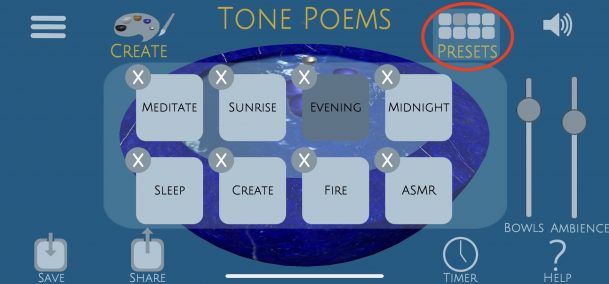
Tap the Presets button to bring up the list of Preset Tone Poems.
Some Tone Poems are included with the app, and you can also create your own. Tone Poems are an excellent way to set a particular intention for your experience.
Create with Tone Painter
Tap the Create button on the top left to show the four buttons on the left side. Each button provides unique customization options for your Tone Poem. A Tone Poem is a combination of bowls, ambience, and other elements designed to create a particular experience.
Bowls
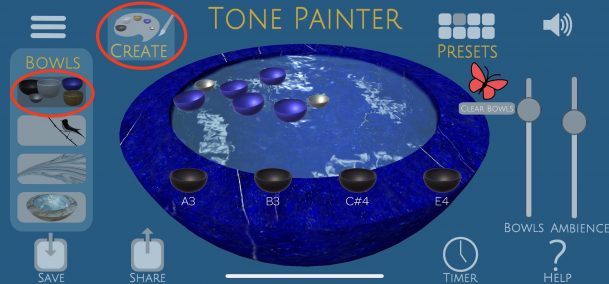
Tap the Bowls button to access bowls for the pool. When the bowls appear along the bottom, you can tap them to hear them or swipe up to drop them into the pool. Swipe left and right on the bowls to see all of the bowls in the library. To remove a bowl, drag it outside of the pool. Tap the butterfly to remove all bowls from the pool at once.
Ambience
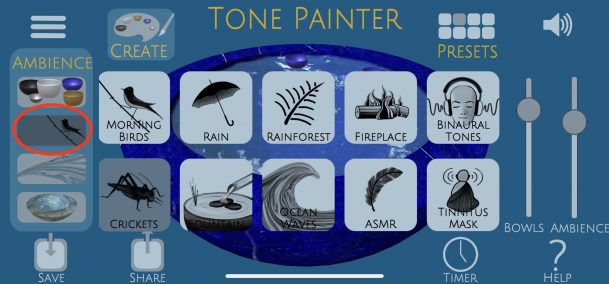
Tap the Ambience button to access the background ambient sounds. Tap on a particular ambience to turn it on. Tap again to turn it off. The current selection is highlighted. Set the volume for the bowls and ambience using the faders on the right.
Flow Speed
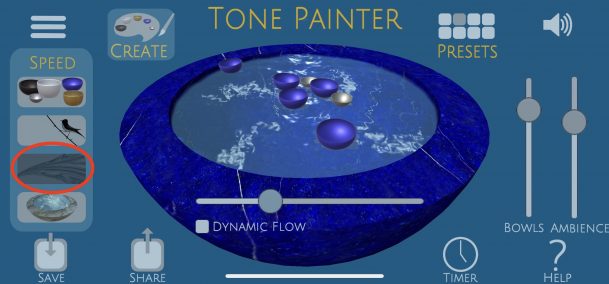
Tap the Speed button to make the current in the fountain flow faster or slower. Move the slider to the right for more frequent bowl sounds and left for less frequent. Check the box next to Dynamic Flow to automatically go back and forth between slow and fast over several minutes.
Pool
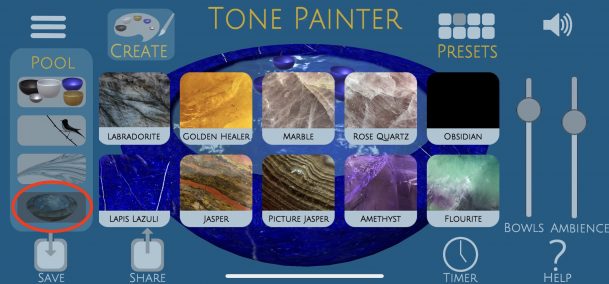
Tap the Pool button to select which healing stone you would like to use for your pool.
Save Tone Poem
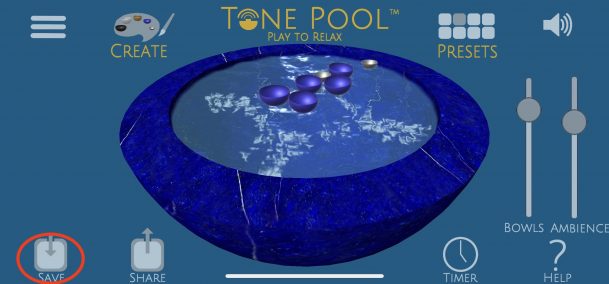
Tap the Save button to save your Tone Poem. Saved Tone Poems can be recalled by tapping the Presets button (top right button on the main menu).
Share Tone Poem
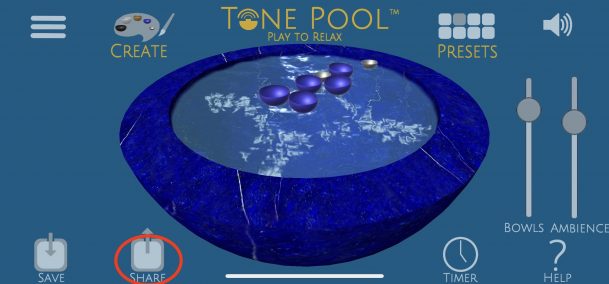
Tap the Share button to share your Tone Poem. You can share via text, email or social media.
Timer
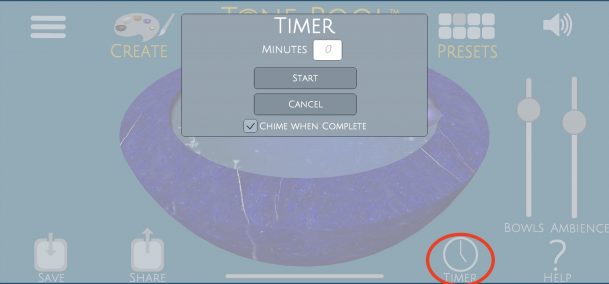
Tap the Timer button to set a countdown timer. Use the checkbox on the popup window to determine whether there is a chime at the end, or if it just fades to silence.
Help Button
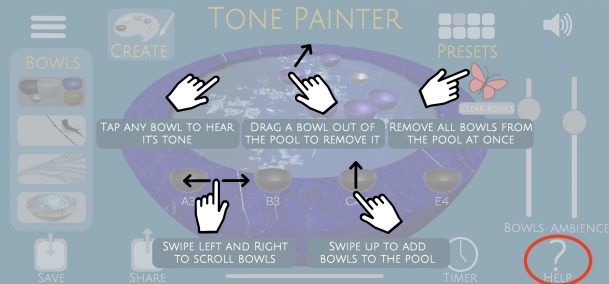
Tap the Help button to see a help menu on top of the currently selected screen.
